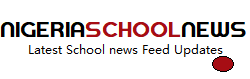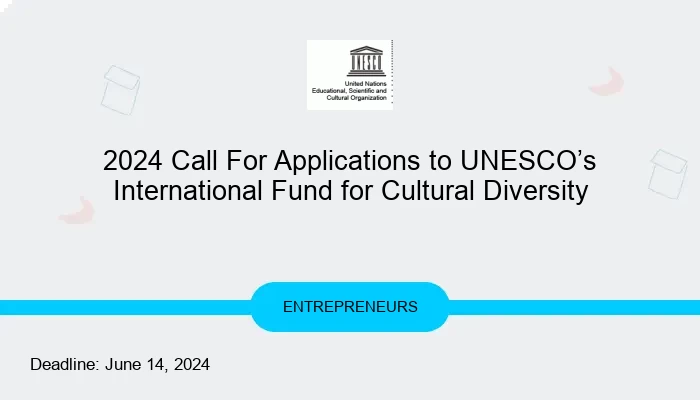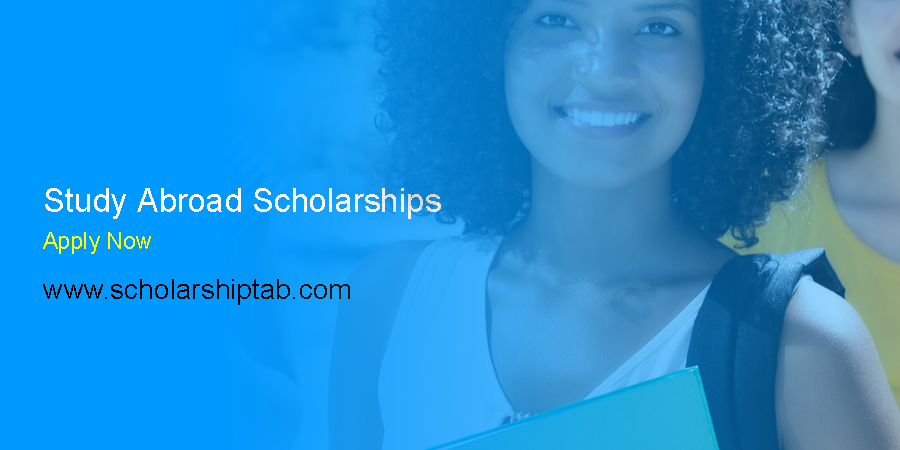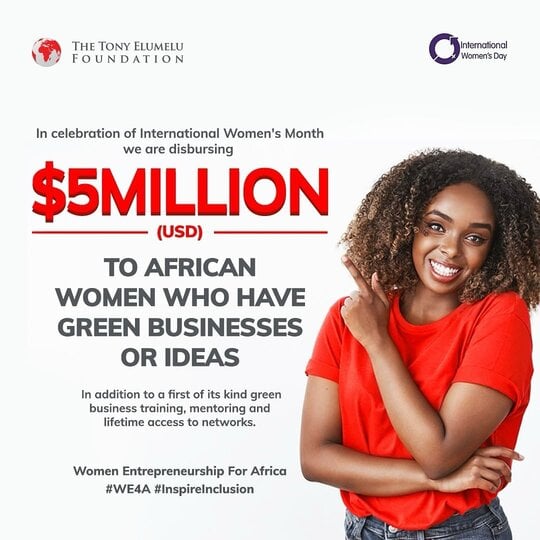Npower NASIMS Biometric Software Download & Enrolment Link Portal (Nasims Batch C Stream 2)
See the Npower NASIMS Biometric Software Download & Enrolment Link Portal and how to successfully install it. The NPower Batch C recruitment is currently at it advanced stage and fingerprint enrollment is required via the NASIMS Portal customized biometric software available at the download link portal. Interesting Links: >> Nasims Portal >> NPower Batch C […]

See the Npower NASIMS Biometric Software Download & Enrolment Link Portal and how to successfully install it. The NPower Batch C recruitment is currently at it advanced stage and fingerprint enrollment is required via the NASIMS Portal customized biometric software available at the download link portal.
Interesting Links:
>> Nasims Portal
>> NPower Batch C Stream 2
>> NASIMS ID & Status Verification
The Npower NASIMS Biometric Software Download Link Portal
To download the biometric software, follow this link:
https://nasimsbiometric.blob.core.windows.net/enrollment/Publish.htm
Also, there are other dependable to install before install the Nasims software. You must install the Microsoft .Net framework, before installing the biometric application. here are the download links:
https://dotnet.microsoft.com/download/dotnet/thank-you/runtime-desktop-5.0.6-windows-x64-installer – for 64bit Systems
https://dotnet.microsoft.com/download/dotnet/thank-you/runtime-desktop-5.0.6-windows-x86-installer – for 32bit Systems
Latest in Npower NASIMS Biometric Software Enrolment & Download Link Portal:
NASIMS Batch C Stream 2 Begins Today
The long awaited NASIMS Batch C stream 2 have started today, Npower stream 2 volunteers are to dial *45665# and follow the instructions to check if they were shortlisted and complete all screening processes. Npower stream 2 volunteers must have a minimum of ₦100 airtime in order to complete the ussd code*45665# process, NASIMS batch c stream 2 volunteers are advised to dial…Read More
NASIMS News: Kano guber – Artisans, elders, Npower beneficiaries buy N30m nomination form for Buhari’s ex-aide, Sharada
NASIMS Latest News: Beneficiaries of Npower, owners of medium scale businesses, friends, and elders have purchased the All Progressives Congress (APC) N30 million expression of interest and nomination forms for the former aide to President Muhammadu Buhari, Sha’aban Ibrahim Sharada to contest the 2023 Kano State governorship election…Read More
How To Successfully Install The Application via NPower Biometric Software Download Link Portal
Below are 6 steps to install the NPower biometric fingerprint capture application successfully:
Step 1 : N-Power Batch C applicants should Visit https://nasimsbiometric.blob.core.windows.net/enrollment/Publish.htm
Step 2 : N-Power Batch C applicants should download and install Biometrics Prerequisite for either 64bit or 32bit A uandU digital persona Finger Print Scanner software.
This depends on the N-Power Batch C applicant’s operating system, NPower Batch C applicants should check their computer system properties to know if their Operating System OS is 64bit or 32bit.
Step 3: N-Power Batch C applicant should download and install .NET Desktop Runtimes (please note that we have .NET ASP runtime which is meant for web hosting server and we also have .NET Desktop Runtime).
If an N-Power Batch C applicant mistakenly installs .NET ASP runtime it will not work, N-Power Batch C applicants have to read the instructions carefully and download .NET Desktop Runtime 64bit or 32bit version.
It is recommend that NPower Batch C applicant downloads the Installer instead of the Binary files. as the Installer would be easy for the N-Power Batch C applicant to install. The links below can be used to download the installer
https://dotnet.microsoft.com/download/dotnet/thank-you/runtime-desktop-5.0.6-windows-x64-installer
https://dotnet.microsoft.com/download/dotnet/thank-you/runtime-desktop-5.0.6-windows-x86-installer
Step 4: N-Power Batch C applicant should click on the “Install” button that displays after clicking the link below
https://nasimsbiometric.blob.core.windows.net/enrollment/Publish.htm
This should download a setup.exe (executable file). of 8kb size
Step 5: The N-Power Batch C applicant should “double click” on the setup.exe file and install it.
N-Power Batch C applicants should please note that he or she must have an active internet connection before clicking on the setup.exe file. this will then connect to NASIMS (NPOWER) server, and prompt the N-Power Batch C applicant to download the offline software, when successfully downloaded, the icon will appear on your desktop/laptop interface.
Step 6: The N-Power Batch C applicant should “double click” on the NASIMS icon on his or her desktop and login with his or her APPLICATION ID NUMBER and PASSWORD for verification.
Related to NASIMS Biometric Software Download & Enrolment Link Portal
- Gombe State Npower 2021 Batch C Verification Requirement
- Npower Speaks on Batch C Stream 2 and Supplementary Enlistment
- Npower Nasims Batch C: Don’t Share ATM Numbers – Nasims Warns
- NPower Nasims Batch C Payment Begins
- Batch C Npower: NASIMS Places Absconders On-hold
- Nasims NPower Speaks On Commencing October And November Batch C Payment
- Npower Latest News: Nasims Alerts Npower Stream 2 Batch C On Fake Supplementary Enlistment
- NYSC rebuttal – RE: 2021 batch C stream 2 orientation course
- NYSC 2021 batch C stream 2 online registration tips
- How To Check NPower Batch C Non-graduate Training Posting
NASIMS Biometric Software Download & Enrolment Link Portal News
NASIMS NPower News on batch C: Stream 2 to commence soon as federal government spends over ₦360bn
Lots of NASIMS Batch C Volunteers have been asking about the continuity of the N-Power program, others have been asking when the NASIMS Batch C2 program will commence. The Minister for Humanitarian Affairs Sadiya Umar Farouq on Wednesday have assured the N-Power beneficiaries that their monthly stipends for the stipulated period…Read More
NASIMS News: What To Do When Your Npower NASIMS Profile Displays “No Action Taken”
If you are an Npower Batch C beneficiary and most times when you check your payroll status you are greeted with either “no action taken”, “transaction failed” “transaction does not exist” etc please if you were paid September it simply means that your account passed the validation process and your account is very okay and you will be paid, Npower NASIMS management is not paying everyone at the same time, the payment…Read More
NASIMS Biometric Enrollment Portal 2022
Note that this is strictly for the Npower batch C candidates who has been screened for verification. If your profile is yet to be verified, do not continue with the fingerprint enrolment. Visit the NASIMS portal to get your profile verified or kindly wait till your profile has been verified.
To enroll for the biometric capture, you need a computer to be able to log in to the 2022 enrollment portal via nasims.gov.ng. You will also be required to install an application if your device does not already have it.
For enquiries about NASIMS Biometric Software Download & Enrolment Link Portal, kindly use the comments section